Find member(s) through entire hierarchy
If you are not certain where your member or members are (on what
level):
·
open hierarchy you would like to search
·
find sub node with name Cached members
·
right-click it with mouse
·
select Find members from menu
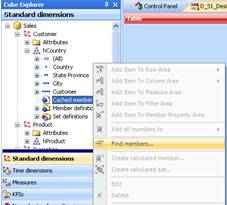
Set your conditions as you like. (In this Find function that will try
to find members through entire hierarchy you can not use conditions according to
member properties,
so Complex search is not available)
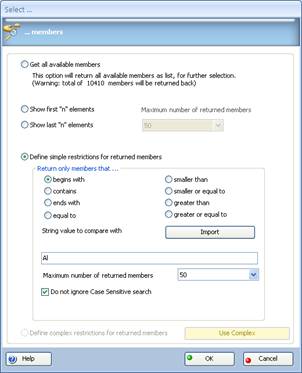
We set our condition to those members that
begins with “Al” and to return only first 50 of those that have been
found. Select OK.
If more then one members found, new dialog will
appear:
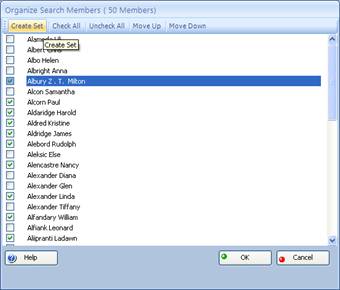
Here you can make more precise selection or you can select to Check
All members inside dialog. Whatever is your choice at the end you may select:
·
Ok and bring selected
members inside tree view Cached member node
·
button Create set to create Local calculated set that can be used
latter inside MDX designer
If your selection was OK, selected members will appear inside tree
view
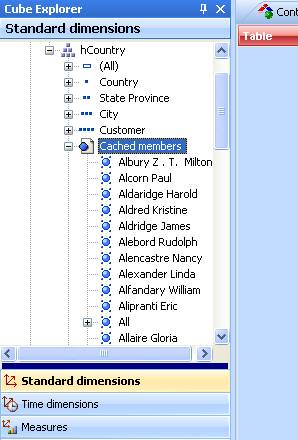
Even here, inside Cached member node you can reduce your
selection.
To remove one member:
·
select member with left mouse click
·
right-click it
·
select Remove member from menu
To clear Cached members
node:
·
select Cache members node
·
right-click it
·
select Clear cache from menu
To add new members obtained using different
conditions:
·
select Cache members node
·
right-click it
·
select Find members from menu
·
set new conditions
·
select OK
Result of new search and new selection CubePlayer will add to already
existing members
inside Cached members node. This way in few steps you may create your
collection of
members from different search conditions.
To add all members from cached members node
to Row or Column data area:
·
select one of members inside node
·
right-click it
·
select Add all members from menu
·
select Row/Column/Filter area
If you did not select OK immediately and your decision was to create
set selecting button Create set you
have two (2) more choices:
·
to create set as list of members
·
to create set as dynamic
MDX set (MDX expression)
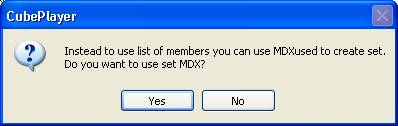
If your selection is to use dynamic set MDX expression will be
created and you have to give
name to your set (set will be saved inside Set definition node for that
hierarchy.
After creating set you have to right click node and select Refresh
from menu)
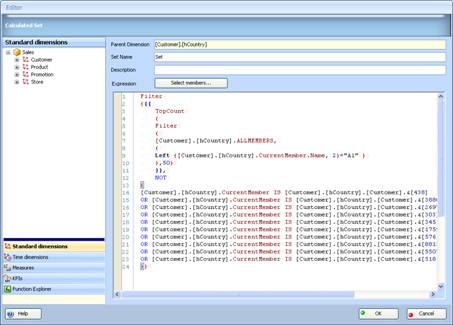
If your selection was No:
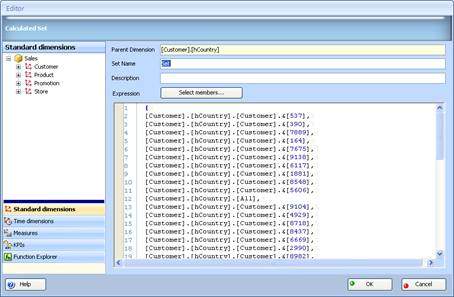
· you will get just a list of members inside your
set.